Well, I finally decided to buy my own ODB-2 port reader, and decided to go "on the cheap" ... so I went on eBay and bought this for under $11 (free shipping from China).
After the customary 2 weeks of waiting (can't complain ... free from China), I inspected the CD and found two directories:
- USB Driver
- scantool_net113win
My machine is a Windows-7, 64-bit machine ... and I'm used to having "issues" with new software.
So first, I installed the USB driver, then the ScanTool. Note that ScanTool is an open sourced product here:
http://www.scantool.net/downloads/diagnostic-software/
This version is 1.13, but there are new ones that I'll talk about shortly. So, next, I installed the ScanNet software and got an error:
I tried everything to configure the port, and the seller in China had no idea how to fix it ... wanting me to send it back so they could ship another. Knowing that it's a software configuration issue, I decided to troubleshoot it myself when I could be methodical.
First, when you install the USB driver, you need to wait awhile until the device manager clearly shows which of the COM ports the USB driver takes (don't just accept the notice of "your device is ready" ... look at the device manager. For me, it took number 8 (the Prolific USB to Serial Comm Port). Of course, you can click to the Advanced section of the COM driver and change it ... but 8 is available in the ScanNet software. Also, note the baud rate from the driver menu because you'll need that.
Now that you know the port number, baud rate, and know that the drivers are completely installed and registered, you need to re-boot ONE MORE TIME so the drivers are all setup and in place. Now, install and/or run the software and if it does not find the device, it will prompt you to which port to use. I selected 8 and the correct baud rate ... and it worked fine.
Now, if your like me, you wonder "is there newer software available?" ... and yes there is (at the link above) but when you install it and run it, you'll get an error of:
"Your device does not appear to be a genuine ElmScan5" ... and
"ELM327 clones are no longer supported".
Well, in the file "main.c" of version 1.14 and beyond, there is a line of code
is_not_genuine_scan_tool = FALSE;
that looks for the ODB readers make by others. If you want to download the source code, change the line to:
is_not_genuine_scan_tool = TRUE;
and re-compile, I'm sure it will work ... but I don't know how so I'll stick with 1.13 for now.
After the customary 2 weeks of waiting (can't complain ... free from China), I inspected the CD and found two directories:
- USB Driver
- scantool_net113win
My machine is a Windows-7, 64-bit machine ... and I'm used to having "issues" with new software.
So first, I installed the USB driver, then the ScanTool. Note that ScanTool is an open sourced product here:
http://www.scantool.net/downloads/diagnostic-software/
This version is 1.13, but there are new ones that I'll talk about shortly. So, next, I installed the ScanNet software and got an error:
I tried everything to configure the port, and the seller in China had no idea how to fix it ... wanting me to send it back so they could ship another. Knowing that it's a software configuration issue, I decided to troubleshoot it myself when I could be methodical.
First, when you install the USB driver, you need to wait awhile until the device manager clearly shows which of the COM ports the USB driver takes (don't just accept the notice of "your device is ready" ... look at the device manager. For me, it took number 8 (the Prolific USB to Serial Comm Port). Of course, you can click to the Advanced section of the COM driver and change it ... but 8 is available in the ScanNet software. Also, note the baud rate from the driver menu because you'll need that.
Now that you know the port number, baud rate, and know that the drivers are completely installed and registered, you need to re-boot ONE MORE TIME so the drivers are all setup and in place. Now, install and/or run the software and if it does not find the device, it will prompt you to which port to use. I selected 8 and the correct baud rate ... and it worked fine.
Now, if your like me, you wonder "is there newer software available?" ... and yes there is (at the link above) but when you install it and run it, you'll get an error of:
"Your device does not appear to be a genuine ElmScan5" ... and
"ELM327 clones are no longer supported".
Well, in the file "main.c" of version 1.14 and beyond, there is a line of code
is_not_genuine_scan_tool = FALSE;
that looks for the ODB readers make by others. If you want to download the source code, change the line to:
is_not_genuine_scan_tool = TRUE;
and re-compile, I'm sure it will work ... but I don't know how so I'll stick with 1.13 for now.

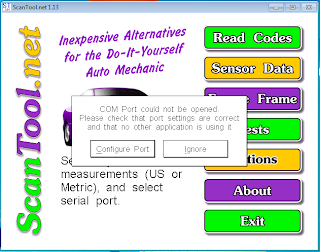

No comments:
Post a Comment